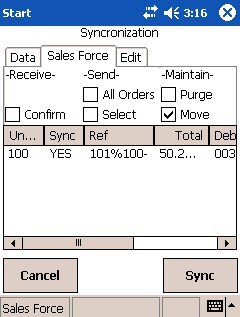
Use this option to synchronise all orders.
Refer to "Mobile Sync - Sales Force".
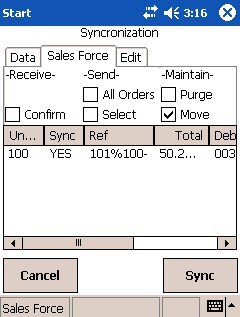
|
|
Field |
Value |
|
|
Confirm |
This option downloads the confirmation files from your server. The confirmation files verify that orders you have previously synchronised have been processed by the server. During the confirmation sync process, your local orders are updated to a status of Confirmed and the picking slip number of the order is set. |
|
|
All Orders |
This option sends all current orders from your PDA to head office, changing the status of these orders from Current to Posted. |
|
|
Select |
This option allows you to synchronise specific orders only. Notice the word YES in the first column titled Sync. Double click on a line to change this to NO and the selected order will not be synchronised. |
|
|
Purge |
This option deletes the oldest confirmed orders from your PDA, ensuring that a maximum of 10 confirmed orders are stored on your PDA. |
|
|
Move |
This option moves confirmed orders from primary memory to the secondary area defined in the installation wizard. |
|
|
|
Technical Tip If you select both the All Orders and Select Order boxes at the same time, all the orders are synchronised - i.e. the Select Order option is ignored. |
The screen will split and status messages will appear in the grid on the right indicating the progress of the orders that are being sent.